This guide is to demonstrate the steps of converting FLV to 3GPP for playing on Nokia N95 Smartphone with Moyea FLV to Video Converter Pro2.
What is FLV?
FLV, or Flash Live Video file, is a preferred file format that is designed for web playback.
Notable video websites such as YouTube, MySpace, Google Video, Reuters.com, and Yahoo! Video, etc, all support FLV format
●The best format for compressed video in Flash (the best quality and the smallest size).
● Native format to Flash (FLV can not be used for any other software)
● Can be created from AVI, MOV, etc.
● To convert video to FLV, use Flash Video MX Pro
What is Nokia N95 Smartphone?
Nokia N95 Smartphone is based on the Symbian S60 OS, with a 160M memory. With super big screen, it is set to cater for the multimedia playback! Users are enabled to enjoy the digital life with no limit!
It supports the media file formats below: MPEG-4, H.264/AVC, H.236/3GPP, RealVideo 8/9/10. Equipped with an MP3 Player, it can playback the files in mp3/aac/wma format with ease.
Why to convert FLV to Nokia N95 Smartphone?
In order to enjoy the wonderful world in YouTube, Google Video, Reuters.com, and Yahoo!Video!
How to convert FLV to Nokia N95 Smartphone with FLV to Video Converter Pro2?
First of all, convert FLV to MPEG-4, H.264/AVC, H.236/3GPP, MP3, AAC, or WMA.
Install and launch Moyea FLV to Video Converter Pro2.
Step1. Add FLV
Check “Add FLV” to input the FLV file.
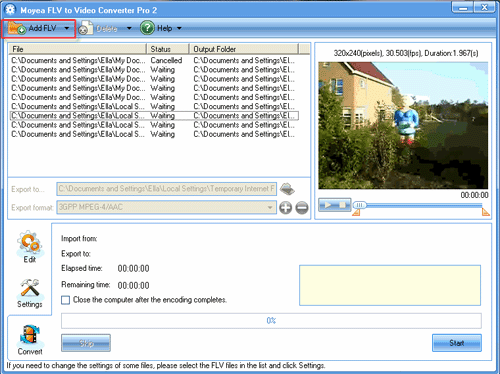
Step2. Edit
Here you can do some more advanced editing according to personal taste.
The video can be cropped regarding individual needs. You can also reduce the play duration by the “trim” function.
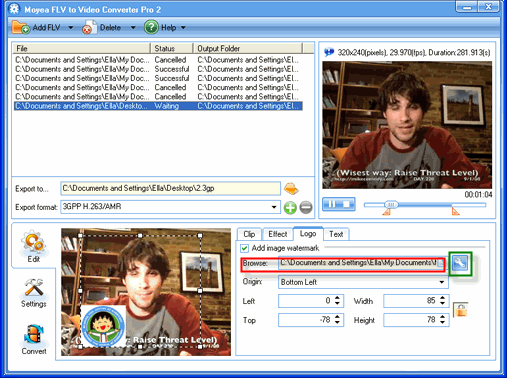
Besides, you will have a nice surprise by the functions of adding logo and text, because only when you check “Add image watermark“, you can add logo by browsing files in the red pane, and check “text” alike to present your own ideas.
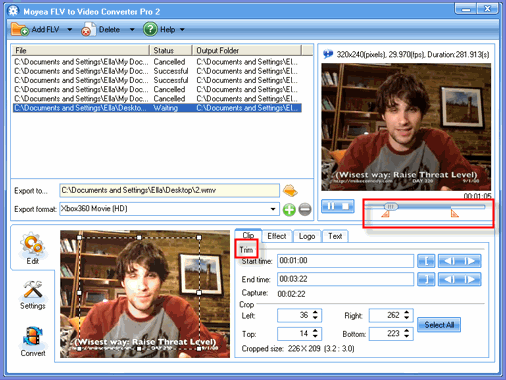
Check the button in the green pane, and then you can adjust the logo tolerance here by enabling transparent color:
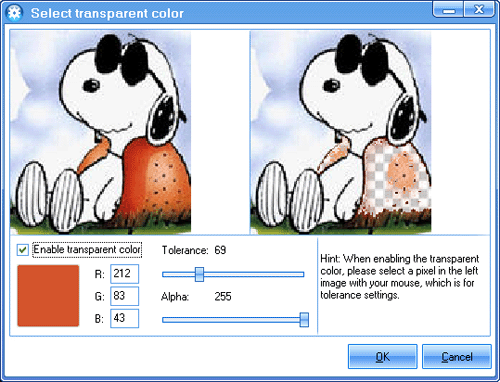
Step3, Settings
Click “Settings” and choose MPEG-4, H.264/AVC, H.236/3GPP, MP3, AAC, or WMA in the “Export format” box.
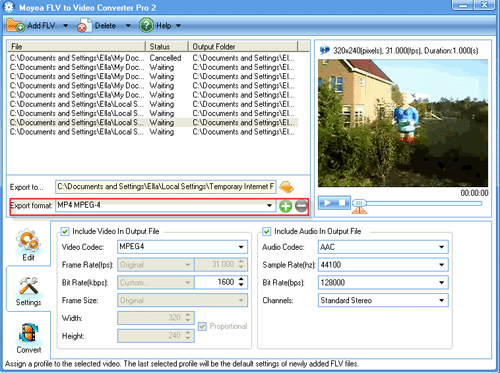
Step4. Convert
Click “start” to kick off the conversion.
.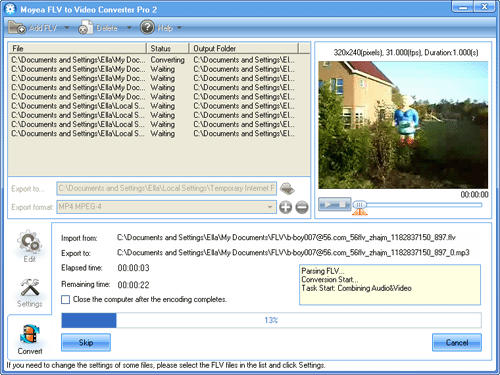
When the conversion is completed, just load it to the handset, you can enjoy it at once.
entertainment

No comments:
Post a Comment