FLV to AVI movie
This tutorial is to show you a step-by-step demonstration of converting FLV videos downloaded from YouTube, Google Video, etc, to AVI for enjoying on your DV, inserting into PPT, editing in windows movie maker, playing on Windows Media Player, and so on.
First of all, make sure that the YouTube videos and Google videos communicating online are of the Flash Video file, or FLV file format.
Download and launch Moyea FLV to Video Converter Pro2
In order to finish this guide, please install the Moyea program of FLV conversion
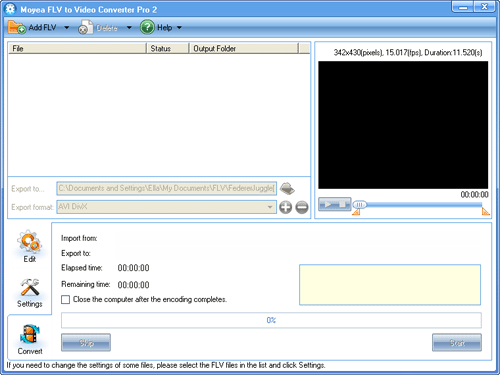
Add File
Click on “Add FLV” icon to import target FLV file into the program. Moyea FLV to Video Converter Pro2 supports all kinds of FLV files without installing extra codecs; The programme supports the FLV files such as On2 VP6 video FLV, H263 video FLV, NellyMoser audio FLV, etc.
Edit
Here you can edit the video by cropping and trimming, adjusting the effect, adding logo and text.
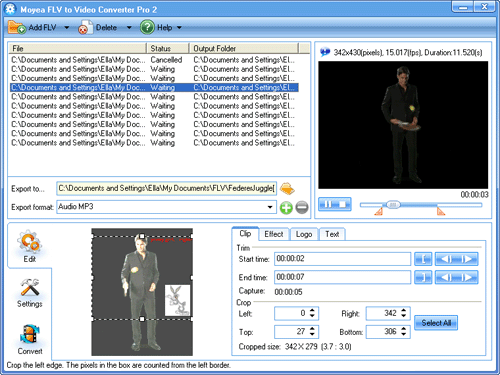
3. Settings
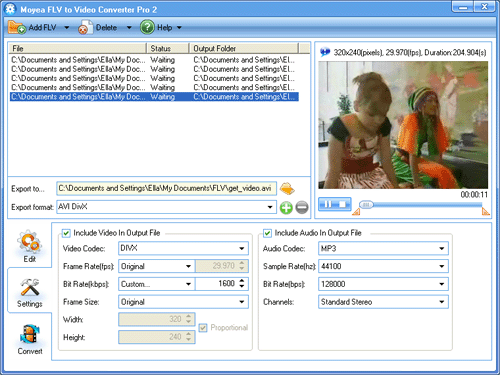
Select “AVI” in the pull-down menu of “Export format” as the format of the output video file.
In the panel of “Include Video in Output File”, you can change the video settings: video codec, frame rate, resolution (frame size), etc.
The size of the AVI file depends a lot on the chosen video codec. The old codecs shipped with Windows, such as MJPEG, Microsoft Video 1 are not very efficient. You can use additional codecs from Microsoft or the third party codecs to reduce the file size. DivX and XviD are two of the third party codecs, which produce video with excellent quality and smaller file size. The two are based on MPEG-4, and both can be used with the AVI file format.
However, if you use any non-standard codecs from the AVI file, please keep in mind that the viewer of the created video must have the codecs installed on their PC, too, or your file may not be compatible with all video editing software.
In the panel of “Include Audio in Output File”, you can change the video settings, such as the audio codec. Depending on the codecs, you may also change the sample rate, channel, audio codec and bit rate.
If you choose “mp3″ as the audio codec, you may encounter some problems. For example, the MP3 compressor does not work correctly in video files and often causes the conversion to abort in the middle. So we suggest that use other codecs instead of mp3 will be better
4. Convert
Here you can choose an export rout by clicking on the browse button, then press “start” to convert.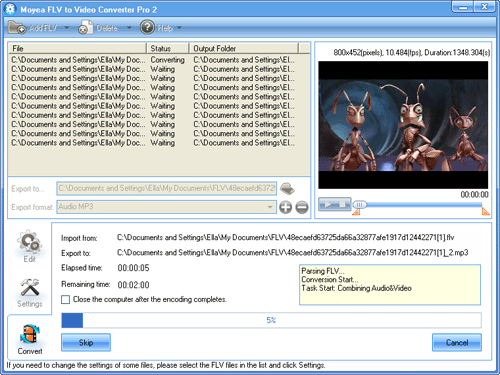
After conversion, mission accomplished! Then you can get AVI file.

No comments:
Post a Comment