A few days ago, my friend asked me to help him convert some videos to FLV movies, in order to upload on his website. I use Flash Video MX Pro to finish this work very quickly and all the FLV movies are added player skins and preloaders with the same software (How to use Flash Video MX Pro: http://www.video-to-flash.com/flash-website/ ). My friend feels satisfied. But after that I can’t help considering whether there exist another way to add player skin for free? And finally I find it.
This article will tell you how to add player skin on your FLV with Flash 8. It is very easy to do with the following steps.
1. Launch Flash 8 and create a new Flash Document.
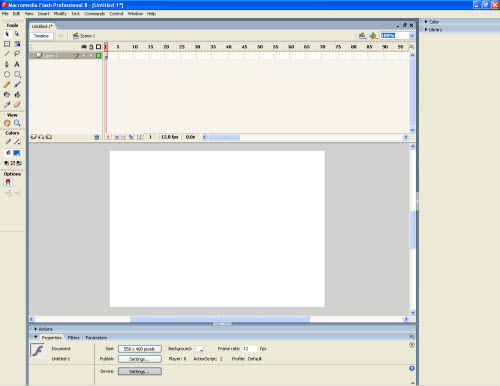
Then you will see the above interface.
2. Use the FLV playback component to embed a video clip into your Flash movie.
Click Window> Components, open up the FLV Playback-Player 8 category, and we will see the new FLVPlayback component.
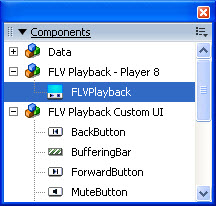
Just drag it to the stage, and rename the instance to "myvideo" in Property section.
3. Import your FLV movie.
Also in the same section, switch to the Parameters tab, find the contentPath parameter.

Click the magnifying icon to import your FLV movie as so:
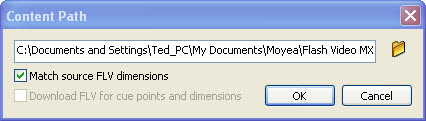
4. Choose a player skin for your FLV movie.
In Parameters tab, you also can find a skin parameter, click the magnifying icon you can choose a player skin for your FLV movie in this interface.
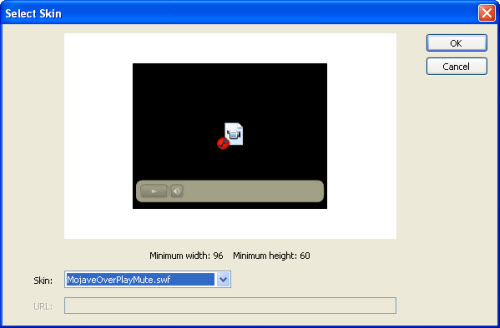
5. Test your movie.
After all the works, it is time for you to enjoy your movie, which with a control bar. Click Control> Test Movie, and then you can see your movie.
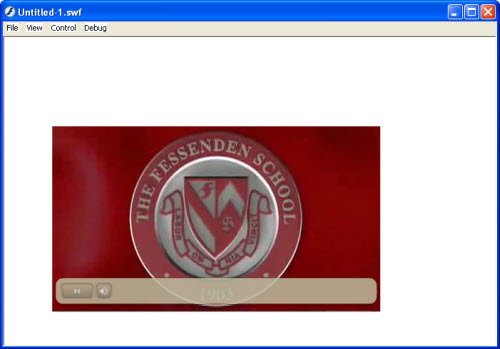
6. Export the Flash movie.
Do you think this is the easiest step? NO, sometime people will confused with that. When you sure you have done all the work, choose File> Export> Export Movie, and then you will see this interface.
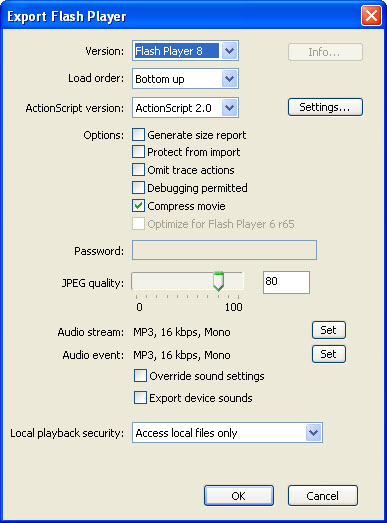
Press OK, then you will get two .swf files. One is your flash movie; the other is the player skin. (When you show or upload your flash movie, please make sure the two .swf files in the same folder.) Here you should notice that, when you click File, you also can see Save, Save as…, please don’t choose that to export your flash movie except you want to export a project file, with which you can continue edit your flash movie.
Finally, we make it. But honestly, we can get more beautiful player skins with Flash Video MX Pro, and we can convert the regular format videos, like AVI, to FLV in the same software.
If you want to get more beautiful free player skins for your web video flv, please visit this web:
http://www.video-to-flash.com/christmas2008.html
No comments:
Post a Comment