- FLV to AAC
This tutorial is to show you how to convert music videos downloaded from YouTube and Google Video, etc. to AAC for digital audio. First of all, we have to make it clear that the YouTube videos and Google videos communicating online are of the Flash Video file, or FLV file format. - What is FLV?
FLV, or Flash Live Video file, is a preferred file format that is designed for web playback, offering high rates of compression to deliver video over the Internet using Adobe Flash Player.
FLV content cannot be played back directly but must be embedded in (or linked from) an SWF file. You create (or download) a “container” SWF file from which to play the FLV file. The most common approach is to use an SWF file that functions as a media player with screen and playback controls. Notable users of the FLV format include YouTube, Google Video, Reuters.com, Yahoo! Video and MySpace. -
What is AAC?
Advanced Audio Coding (AAC) is a standardized, lossy compression and encoding scheme for digital audio. AAC is promoted as the successor to the MP3 format by MP3’s creator, Fraunhofer IIS.
Depending on the encoder used, AAC generally achieves better sound quality than MP3 at the same bit rate, particularly below 192 kbit.
AAC’s most famous usage is as the default audio format of Apple’s iPhone, iPod iTunes, and the format used for all iTunes Store audio (with extensions for proprietary Digital Rights Management (DRM) where used).
AAC is also the standard audio format for Sony’s PlayStation 3 and the video standard. HE-AAC is part of digital radio standards like DAB+ and Digital Radio Mondiale.
-
Install and launch Moyea FLV to Video Converter Pro 2
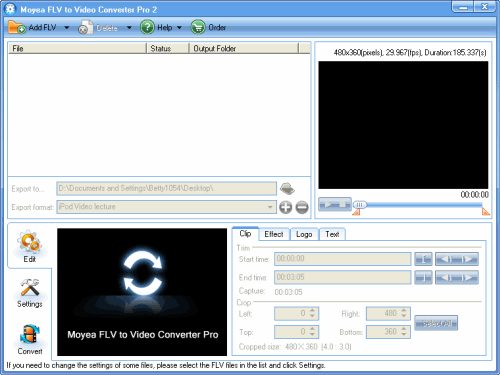
- Add FileClick on the “Add FLV” button on the tool bar to import your target FLV files into the program. You can preview the files before importing.
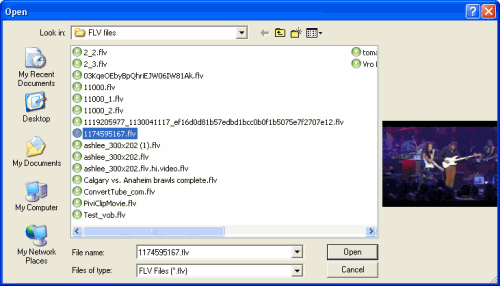
- Change the Output SettingsYou can select the output path by clicking the folder icon right behind “Export to…“.Select Audio/ Audio AAC in the drop-down list of “Export format“.
- Click “Settings” and you could start to adjust the settings of the FLV for your output to play on portable devices. You can change the bit rate, audio codec, and sample rate of the Audio,
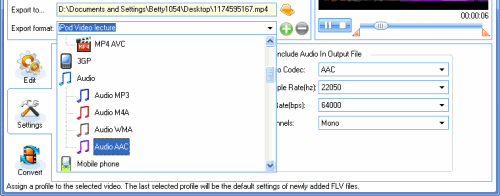
- Start ConversionClick “Convert” and “Start” to start to convert the files on the file list to the output folder.
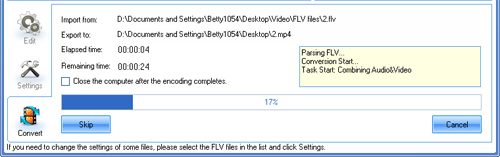
Friday, March 20, 2009
Convert Video from FLV(Flash Video) to AAC(iTunes Audio) with FLV to Video Converter
Subscribe to:
Post Comments (Atom)

No comments:
Post a Comment