FLV to WMA (Windows Media Audio)
This tutorial is to show you a step-by-step demonstration of converting videos downloaded from YouTube and Google Video, etc, to WMA for playing on Windows Media Player or MP3. First of all, we have to make it clear that the YouTube videos and Google videos communicating online are of the Flash Video file, or FLV file format.
What is FLV?
FLV, or Flash Live Video file, is a preferred file format that is designed for web playback, offering high rates of compression to deliver video over the Internet using Adobe Flash Player.
FLV content cannot be played back directly but must be embedded in (or linked from) an SWF file. You create (or download) a “container” SWF file from which to play the FLV file. The most common approach is to use an SWF file that functions as a media player with screen and playback controls. Notable users of the FLV format include YouTube, Google Video, Reuters.com, Yahoo! Video and MySpace.
What is WMA?
Short for Windows Media Audio, a Microsoft file format for encoding digital audio files similar to MP3 though can compress files at a higher rate than MP3. WMA files, which use the “.wma” file extension, can be of any size compressed to match many different connection speeds, or bandwidths.
Additional information is available on Microsoft Windows Media page.
Install and launch Moyea FLV to Video Converter Pro 2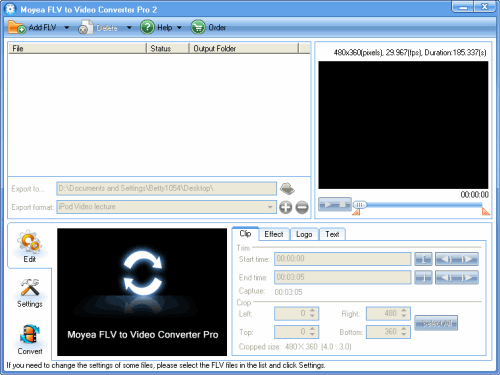
Add File
Click on the “Add FLV” button on the tool bar to import your target FLV files into the program. You can either input FLV from your folder or from IE cache by clicking the drop-down list behind “Add FLV” button. Before you import the FLV, you can click to preview them.

With this program, you can also add watermarks to the video.
Change the Output Settings
Before you start the settings to the audio, you must select the output format in the “Export format” box. As shown in the picture below, select Audio and then Audio WMA.
Click “Settings” and you could start to adjust the audio, changing the audio codec, bit rate, sample rate, and channels.
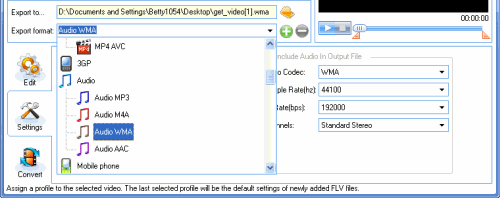
Convert
After all the settings, you can click “Convert” and “Start” to convert the files on the file list to the output folder. And then, you can enjoy the WMA with Windows media player or MP3.

No comments:
Post a Comment