What is FLV?
FLV, or Flash Live Video file, is a preferred file format that is designed for web playback.
●The best format for the compressed video in Flash (best quality and smallest file size).
● Native format to Flash (FLV not used for any other software)
● It can be created from AVI, MOV, etc.
● To convert video to FLV, use Flash Video MX Pro
How to download FLV?
By the assistance of FREE download program: FLV Downloader, you can download video off YouTube, Google Video, MySpace, Metacafe, Dailymotion, iFilm, Music, eVideoShare, StreetFire, etc. and save them to hard drive of the computer in FLV format - use FLV Player to view it.
What is the PlayStation 3 and what media formats does it support?
The PlayStation 3 (officially marked PLAYSTATION 3, commonly abbreviated PS3) is the third home video game console produced by Sony Computer Entertainment and successor to the PlayStation 2 as part of the PlayStation series. The PlayStation 3 competes with Microsoft’s Xbox 360 and Nintendo’s Wii as part of the seventh generation of video game consoles. The media it supports are the popular video and audio formats like MPEG-1, MPEG-2, MPEG-4/H.264, AAC, and MP3, etc. It is said to support the Xvid and Divx AVI in no time.
How to convert FLV to PS3 with Moyea FLV to Video Converter Pro 2
Download the program and launch it.
Initiate the program and get the main interface below: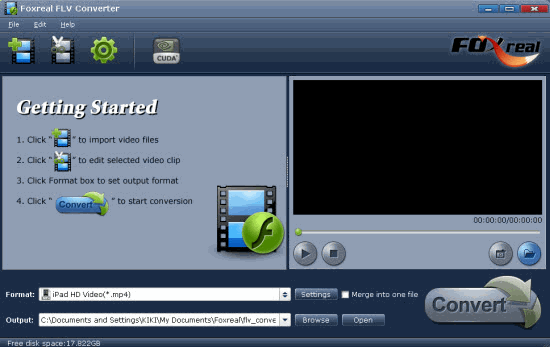
Step1. Input the File, Locate the output files and specify output format.
Click the “Add FLV” button on the tool bar to import your FLV file and hit the file name for a preview. You can click the folder icon in the middle of the interface to specify your target file destination. Then you can choose the output format from the drop-down menu of “Export format”.

Step2. Edit FLV files
In “Edit” tag, there are four parts: Clip, Effect, Logo, and Text. You can edit FLV files as you like.
Trim and crop
Trim the video length and get rid of unwanted parts and cut off the black edges around the video by cropping function.
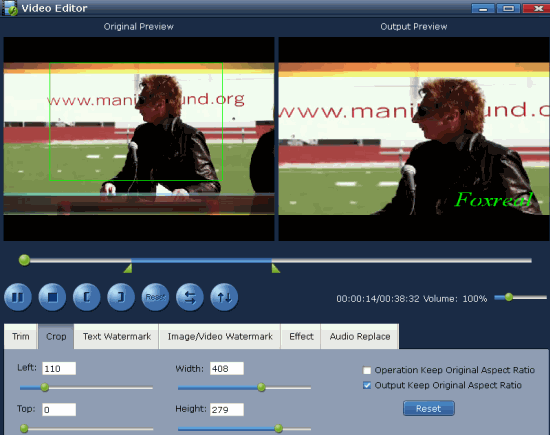
Add logo
Click “Logo” and add image to the video. You can set the transparency by hitting wrench icon, specify the logo position in “Origin”, and adjust the logo size with setting the values of “Width” and “Height”.
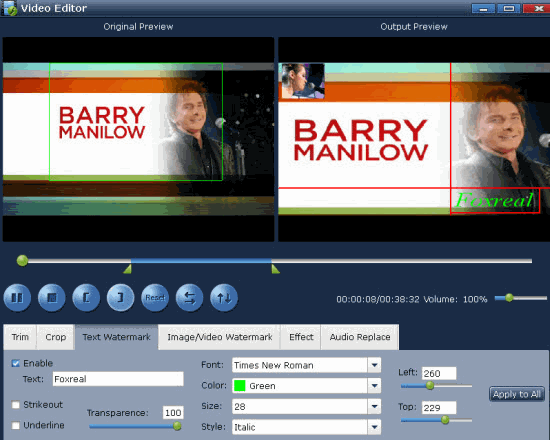
Add text
Add the text watermark in “Text” tag. Write the words in caption box and you can succeed in adding text watermark. Then it will be shown on the video. If you want to set the font, you can click “Text” button.
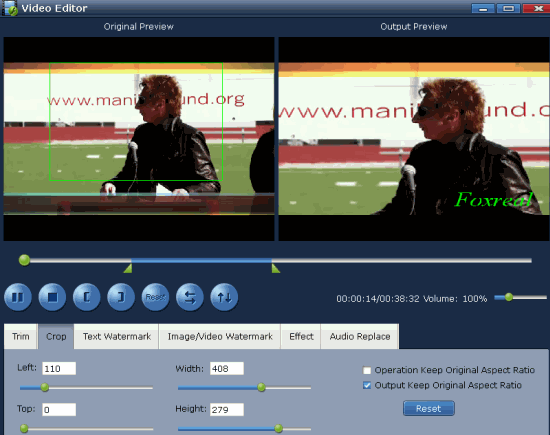
Step3. Configure video and audio settings
Click “Settings” and configure video and audio settings like bit rate, frame rate, video codec and so on to get the better video quality.
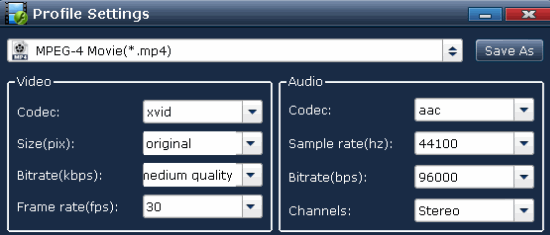
Step4. Convert
Click “Convert” and hit “Start” button to begin encoding. After the conversion, you can find the output folder that you specified on your PC and load it to your PS3 and make the game console a video entertainment center, or music player.
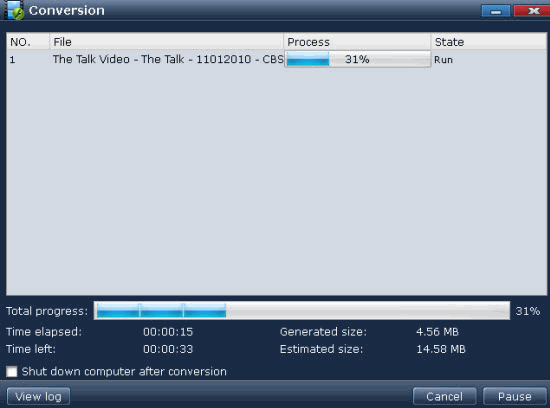

No comments:
Post a Comment