-
Lately Moyea has released a new FLV editor, FLV Editor Ultimate. It is the full retail version from FLV Editor Lite. Compared to its previous FLV editor, FLV Editor Pro, you may ask what the difference is between them, and why they are designed into two programs with different names. Actually, both of them are similar at FLV editing, but the output formats are different which makes them different direction: FLV Editor Pro helps edit and convert FLV to other video formats for your portable devices like iPod, iPhone, PSP, Xbox, Pocket PC, etc.
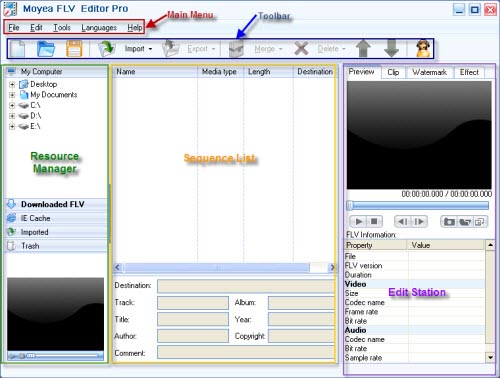
FLV Editor Ultimate helps edit and output FLV, SWF, and HTML for uploading online. The edited FLV can also be converted by FLV to Video Converter Pro 2 (free trial), if you’d like to play them on your portable devices.

The following will analyze in detail.
1. Import FLV
Pro: FLV encoded with H.263, Flash 8, and Flash 8 with alpha, etc. No H.264 FLV and F4V support currently.
Ultimate: MP3, FLV encoded with H. 264, Flash 8, and Flash 8 with alpha, etc. No F4V support currently.Both of them support FLV imports while Ultimate supports H.264 FLV, but FLV Editor Pro does not.
-
2. Export format
Pro: FLV, AVI, MPEG, MP4, 3GP, MOV, WMV, MP3, WMA, AAC, etc.
Ultimate: FLV, SWF, HTML -
-
It is clear that other than the simple FLV output FLV Editor Pro is more for portable devices, while FLV Editor Ultimate is for uploading online.
-
3. Editing functions
Pro: trim video, merge video, crop video, add special effects on video, flip video, add image and text watermarks, adjust brightness, contrast, and volume, deinterlace, set metadata, set video size, video/ audio bit rate, sample rate, audio channels, edit with short-cut keys, save project file for future editing, edit in sequences, etc.
Ultimate: trim FLV, merge FLV, add special effects to SWF, cut FLV, rip FLV video and audio, replace audio, add metadata and cue point, edit with short-cut keys, save project file for future editing, edit on timeline, etc. Some editing functions are similar but they are realized in different ways. FLV Editor Pro exports both recoded FLV and FLV without recoding, while Ultimate only exports FLV without recoding. A detailed comparison at this aspect will be made in the following passage.
4. Cooperation with other programs
Pro: YouTube FLV Downloader
Ultimate: YouTube FLV Downloader, FLV to Video Converter Pro.-
In this section, FLV Editor Ultimate is more flexible than FLV Editor Pro. You can not only export SWF and HTML files to upload online, but also export to FLV to Video Converter Pro 2 for enjoying on portable devices. But you must buy another program or use the free trial version.
Besides, you can right click on downloaded FLV file in YouTube FLV Downloader and select edit to launch FLV Editor Ultimate directly (if installed). You cannot launch FLV Editor Pro with the downloader.
Detailed analyze on editing functions of the two.
-
Save project file
Pro: Project file name: *.ftvx.
Ultimate: Project file name: *.mft. -
Trim video:
Pro: You can trim the video by dragging the bar or set the exact value as start time and end time under Clip tab.
Ultimate: You can trim the FLV on Timeline by dragging the edge of a clip. Detailed information like clip name, start time, end time, and duration will show at the same time. Or you can drag the pointer to right position and click scissor button to cut, select the unwanted part and click "X" to delete. Since you can drag multiple FLV/ MP3 clips on Timeline, you can trim the blank parts among them with right-click menu on Timeline.

- Crop FLV
Pro: Under Clip tab, you can crop FLV by dragging the edge on preview window or set the exact value of left, top, bottom, and right.

Ultimate: No such function.
Merge video
Pro: To merge FLV files into a single one, you can import or drag them into a same sequence. One sequence will be output as a single file. You can also select separate sequences on list and click Merge or Copy Merge.

Ultimate: To merge several FLV files into one, you can import and drag the files to Timeline. No mater how many clips you have placed on Timeline, they will be exported as a single file.

Trim Blank
Pro: No such function.
Ultimate: To trim blanks among clips on Timeline, you can right click on the blank and select "Trim Blank".

Cut video
Pro: No such function.
Ultimate: You can cut a clip on Timeline into any pieces you like with the pointer and scissors button.

Rip video and audio
Pro: In Export window of FLV Editor Pro, you can select whether to include video or audio.
Ultimate: You can select clip on Timeline and click Unlink button to rip the video and audio, and then you can drag and move the audio and video separately. Also you can replace the audio freely. You can delete any part by selecting and clicking "X".
Undo function
Pro: No such function. But if you have deleted a clip, you can find it in Trash section with all settings you have done to the clip. You can drag the file back to sequence area for further editing.
Ultimate: You can click the Undo button to cancel previous action and click Redo to resume the action.
Add Metadata
Pro: You can add metadata to a sequence, like Destination, Track, Album, Title, Year, Author, Copyright, and comments.
Ultimate: You can add any metadata named by yourself.
Add Cue Point
Pro: No such function.
Ultimate: You can add event and navigation cue points to the FLV. But to realize the effect, you must make a player with ActionScript commands by yourself.
Add Watermark
Pro: You can add text and image watermark and set the exact time and position to show the watermarks.
Ultimate: No such function.
Add Special effects
Pro: Under effect tab, you can select InvertColor, BlackAndWhite, Purple, etc. to get the video unique.

Ultimate: If output SWF files, you have 30 player skins, 14 special effects, and 16 preloaders options to make the video special. You can even order your customized player skins and preloaders by emailing the technical support.

Real-time preview
Pro: You can real-time preview with the top-right window or click Float window button to see the effect in original size in float window. You can right-click and select the size.
Ultimate: You can real-time preview the effect on Timeline by clicking the play button on Preview Pane. What you see is what you get.
Short-cut keys
Pro:
Ctrl+N: Create a new project.
Ctrl+O: Open a project.
Ctrl+S: Save project.
Ctrl+Alt+S: Save project as.
Ctrl+K: Expand all sequence menus.
Ctrl+J: Collapse all sequence menus.
Ctrl+Delete: Clear all sequences on list.
Delete: Delete selected clip or sequence.
F1: Launch Help content.
Ultimate:
Ctrl + A: Select all clips on Timeline.
Ctrl + Z: Undo or redo;
Ctrl + left/right: Move the selected clip or clips on Timeline;
Ctrl + click on clip: Select or deselect multiple clips on Timeline.
Delete: Delete selected clip or clips on Timeline.
No matter what program you are using, you can implement your great ideas to FLV files, and show it to friends or upload online. You will find your gift at FLV editing.

No comments:
Post a Comment